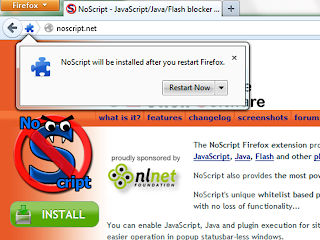Recently a number of family and friends have been complaining about "Facebook not working" and how they cannot do certain things such as use chat, open links or photos, or view their wall. I decided to start a blog as a recourse for them and anyone else who has problems with computers or internet or really anything tech that they may not understand. This first tutorial is about fixing this Facebook bug that seems to be quite popular.
Edit: If Facebook is completely blank this will not help. That is a completely different problem. I'm working on a solution but if you have experienced this please read
THIS post.
Temporarily Disabling Extensions and Trackers
The first thing you want to do is make sure the problem is in fact browsing data and to do that you need to disable all extensions and cookies and other tracking data. If the problems are still showing up after trying this then you have a different problem and would need a more specific solution.
Incognito/Private/InPrivate Browsing
Chrome Users
At the top right most corner of the window there should be a button either shaped lie a wrench/spanner or three horizontal lines. Click this and select "New incognito window."
Firefox Users
At the top left most corner of the window there should be an orange button that says Firefox. Click this and select "Start Private Browsing."
Note: If you are a Firefox user and have the Menu Bar active (no orange button) then you need to click "Tools" and select "Start Private Browsing."
Internet Explorer Users
At the top left most corner of the window there should be an orange button shaped like a small gear. Click this and select "Safety" and then select "InPrivate Browsing."
This will open a new instance of Chrome/Firefox/Internet Explorer only it will disable all extensions, browsing data, cookies, themes, anything you downloaded for your browser. It is essentially a pure version of the browser as you first downloaded it which makes it ideal for troubleshooting.
Once you have a save version of your preferred browser open you need to open Facebook and log in as normal. (Remember: Your browsing data has temporarily disabled so if you rely heavily on the "Keep me signed in" function you will have to enter your full Facebook login information) If Facebook loads correctly and the problems are gone this means that you accidentally picked up some sort of cookie or tracking data that is either malicious or poorly constructed that is interfering with your browser's ability to display Facbook OR it means that you have somehow installed a malicious or poorly constructed extension that is interfering with your browser's ability to display Facebook.
Kill the Malware
At this point you can close the safe browser and open the browser again like normal. Next we want to actually remove the problem now that we have diagnosed it.
Removing Extensions and Add-ons
Removing Extensions and Add-ons is the most convenient solution to try first because if the problem is a malicious app and not a problem with your browsing data you don't have to delete all your web trackers and cookies that save all your passwords. (Though it may be a good idea to delete them every once in a while anyway)
Chrome Users
At the top right most corner of the window there should be a button either shaped lie a wrench/spanner or three horizontal lines. Click this and select "Settings." This will open a new tab. Select "Extensions" from the list on the left hand side. This will show you a list of all apps and extensions that have been installed into Chrome.
Firefox Users
At the top left most corner of the window there should be an orange button that says Firefox. Click this and select "Add-ons." This will open a new tab. Select "Extensions" from the list on the left hand side. This will show you a list of all apps and extensions that have been installed into Firefox.
Note: Firefox also has Plugins in addition to Extensions. On the left hand list below "Appearance" select "Plugins" for a list of all installed Plugins. Plugins operate the same as Extensions so follow the same instructions for Firefox extensions when disabling/deleting Plugins.
Note: Plugins are important to your browsers functionality. Do not delete Plugins if you don't know what it is. You don't want to end up breaking a plugin that is actually important. Try deleting Extensions and Browsing Data first before changing Plugins.
Note: If you are a Firefox user and have the Menu Bar active (no orange button) then you need to click "Tools" and select "Add-ons."
Internet Explorer Users
At the top left most corner of the window there should be an orange button shaped like a small gear. Click this and select "Manage add-ons." This will open a new window. Select "Toolbars and Extensions" from the list on the left hand side if it is not already selected. This will show you a list of all apps and extensions that have been installed into Internet Explorer.
Once you have the list of Extensions and Add-ons open you need look at what you have installed. Is there anything installed? In Chrome and Firefox it's possible you will have an empty list if you are not a heavy internet user, and if so you can skip to Removing Browsing Data. If you are using Internet explorer or you have Add-ons or Extensions installed check for anything you don't recognize. If you don't recall installing it yourself and/or it looks like it may be spam go ahead and Disable it.
To disable in Chrome make sure the "Enabled" check box is unchecked.
To disable in Firefox click the "Disable" button to the left of the extension name.
To disable in Internet Explorer right click on the Add-on you wish to disable and select "Disable."
Once the offending programs have been disabled log back into Facebook and check to see if the problems have been fixed. If they have then you simply need to delete the Extensions and Add-ons you previously disabled and then you can disregard the rest of the tutorial.
To delete an Extension in Chrome simply click the trash icon to the immediate right of the "Enable" check box.
Unfortunately In both Firefox and Internet Explorer it seems you cannot directly uninstall Add-ons, Extensions, and Plugins. (More reason to use chrome?) I'm sure there is a way but if there is it does not seem to be directly accessible for the average user. You will have to be content with simply disabling the programs for now.
Removing Browsing Data.
If removing Extensions or Add-ons did not solve the problem, or if you have no Extensions or Add-ons the problem is most likely in your browsing data and needs to be deleted.
Chrome Users
At the top right most corner of the window there should be a button either shaped lie a wrench/spanner or three horizontal lines. Click this and select "Tools" and then select "Clear browsing data." This will open a new tab. Make sure to select "the beginning of time" from the drop down menu, make sure the top four check boxes are checked, and click "Clear browsing data." This will delete most unnecessary web trackers, malicious programs, and other cookies while still keeping things like saved passwords intact.
Note: This may not solve the problem. It may be necessary to clear your data once again but to select additional check boxes before clicking "Clear browsing data" again. I Have seen at least one instance where Facebook's chat features were not showing up in Chrome and I had to delete ALL browsing data before it was fixed.
Firefox User
At the top left most corner of the window there should be an orange button that says Firefox. Click this and select "Options" and then select "Options" again. This will open a new window. Select "Privacy" from the list along the top of the window and select "clear your recent history." This will open a second new window. Make sure to select "Everything" from the drop down menu, make sure to check all the check boxes, and click "Clear now." This will delete any web trackers, malicious programs, passwords and other cookies.
Note: If you are a Firefox user and have the Menu Bar active (no orange button) then you need to click "Tools" and select "Clear Recent History." This will open a new tab where you select what you wish to delete from your history.
Internet Explorer
At the top left most corner of the window there should be an orange button shaped like a small gear. Click this and select "Safety" and then select "Delete browsing history." This will open a new window. Make sure that all check boxes are checked and click "Delete."
Now go to Facebook once more and if all went well the problems should be gone.
If not feel free to leave a comment with as much information as you can about the symptoms and I will get back to you.
This Tutorial is for Facebook specifically because it seems there is a small virus or malware type bug going around heavy Facebook users but this will fix any website, not just Facebook.
If this was helpful please share it on Facebook or Google+ or whatever your preferred network/form of communication is. The more people who come to the site the more problems I will be able to cover, and that may just save you some stress down the road.
Thank you and enjoy your internet.