Solution Found!
Recently my friends and I have been plagued by bad connections to Facebook servers giving us a blank page when we try to view any content from Facebook. The cause is a security issue with Facebook, something went wrong on their end, BUT there is something you can do to get around it. You can force a SSL connection.
What is SSL?
Well basically an SSL connection means it is a secure and encrypted communication with a website or domain. You can tell if you are using a secure connection by looking at the address in the URL bar. If it starts with https:// then you are using a secure connection, but a plain http:// is not secure. Having said that, the first thing you should do right now if you are getting the blank Facebook page is to try https://www.facebook.com in the broken browser right now. If it loads normally then this post will explain how to make your browser always replace http:// with https:// (Because you'll notice if you click a link on Facebook it always defaults to a plain http:// even if you started with https:// and you don't want to have to type in https:// to the URL every time and refresh the page.) BUT if it does not load with that link then you have a different problem and this will not help you at all.
So how do I force SSL?
This depends on what browser you are using. Each of the big three have solutions but each is slightly different. Both Firefox and Chrome have extensions you can use to force SSL connections for specific sites and are simple to install. Unfortunately Internet Explorer is slightly more complicated seeing as it does not have support for extensions like Chrome and Firefox do.
For Chrome Users
To fix Facebook on Firefox you will need to go to https://chrome.google.com/webstore/detail/use-https/kbkgnojednemejclpggpnhlhlhkmfidi and click "Add To Chrome" on the Use HTTPS Extension summary and then click Add when prompted.
And That's it! Thats all you need to do, Facebook should work just fine now. The default settings on Use HTTPS are set to force Facebook and Twitter to use SSL connections. I personaly took Twitter off the list on mine but that's up to you if you want to remove it as well.
To remove or add a website to the list simply click the Chrome options button in the top right of the screen (will either be a wrench or three horizontal bars) and select "Tools" and select "Extensions." Then find Use HTTPS on the list of extensions and click "Options" just bellow the extension name. You can then add or remove websites from this page.
For Firefox Users
To fix Facebook on Firefox you will need to go to http://noscript.net/ and hit the big green download button beneath the logo on the top left hand side to download the extension. Firefox may block the extension from installing but you just need to click Allow and then click install when prompted. The last thing you need to do is to restart Firefox to let the plugin take effect.
Once you reboot Firefox if you rebooted when prompted you should see a new tab displaying THIS page. If not then just follow the link there. There you should see links to a VIDEO explaining about Noscript, a link to its FEATURES, and a link to a FAQ.
Now, the first thing you should do is to try to log onto Facebook. If it installed correctly with the default settings you should notice that it will redirect you to the https:// version and Facebook should load normally with the exception of a banner along the top that says "For a better experience on Facebook, enable JavaScript in your browser, or switch to our mobile site." This is because Noscript's default settings turn Javascript off on all sites. to fix this you just need to go down to the bottom of the page and click on "Options" and select "Allow Scripts Globally (dangerous)."
This will tell you that it is potentially dangerous to allow scripts on all sites, and technically this is true but since it is impossible for the computer to tell what scripts are good and what scripts are bad the only way to be "safe" from them is to use none of them, but this would prevent you from using things like Facebook's chat. Go ahead and turn Scripts on Globally, its just as safe as what you have already been doing for years.
This should be enough to fix the Facebook problem but if you want to get more specific you can always visit http://noscript.net/ and use the tutorials on that site.
For Internet Explorer Users
The solution for Internet Explorer requires installing a custom user script. you can find the user script at http://www.iescripts.org/view-scripts-880p1.htm but in order for this script to be installed you need to go to http://www.ie7pro.com/ and download IE7Pro. Now, unfortunately in the process of installing IE7Pro it will try to get you to install a toolbar (optional) and will force you to install some sort of coupon add shopping extension as well. I don't want that on my computer so I'm not going to show you a specific tutorial on how to fix it but you have the link if you want to install it yourself. It's a very simple installation, just go to http://www.ie7pro.com/ and click the download button in the center of the screen, it will bring you to a download page and the download should start on its own. It will give you a popup in the bottom asking if you want to run the file, and if you hit yes the install wizard will walk you through the rest.
Once you have that installed you can go to http://www.iescripts.org/view-scripts-880p1.htm and in the top right corner of the page will be three buttons, "Install Script" "Download Script" and "Add To favorites." If you have IE7Pro installed you should be able to download and then install the script and that should force all Facebook domains to use SSL connections.
Disclaimer: I do not suggest using this as a "solution" to fixing Facebook on Internet Explorer, honestly it looks like spam. I would suggest changing browsers completely and using Firefox or better yet Chrome, butt hat is just my opinion. Take it for what it is.
And there you have it, a solution to the blank Facebook Problem! It's possible you might experience slower responses from Facebook when using these extensions but this is to be expected since you are asking it to do more processes every time you click a link, but I think it's worth being able to use Facebook as it was meant to be used.
Thank you, and enjoy your internet.




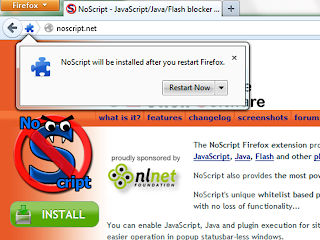

No comments:
Post a Comment